R3 Draw - Line Related Commands
| Contents | ||
See also:
- R3 View - Graphics Draw Dialect
- R3 Draw - Setup and Attribute Commands
- R3 Draw - Curve Related Commands
- R3 Draw - Shape Sub-Commands
Concept
This section describes draw commands that are related to lines, line segments, vertices, polygons and basic shapes.
All of these are part of the draw dialect, a REBOL sub-language for describing scalar vector graphics (SVG). The dialect consists of a number of command keywords, as listed in this document below.
Each command can be followed by its arguments, all of which are optional. Their names, datatypes, and descriptions are provided in the "argument" table for each command section below.
Arrow
Set the arrow mode.
| Argument | Datatype | Description |
|---|---|---|
| arrow-mode | pair! | Possible numbers for combination. 0 for none, 1 for head, 2 for tail. |
| arrow-color | tuple! | color of the head/tail of the arrow |
The arrow-mode numbers can be:
Arrow marks are drawn at end-points, but not between the line that closes polygons, closed splines, etc.
arrow 1x2 line 20x20 100x100
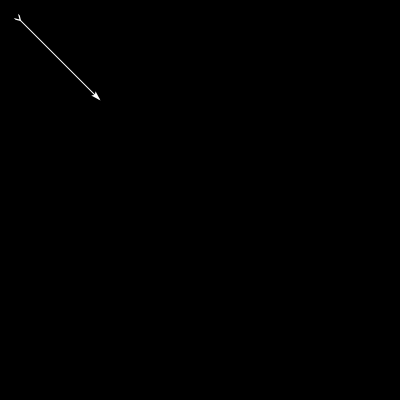
arrow example 1
arrow 1x2 curve 50x50 300x50 50x300 300x300
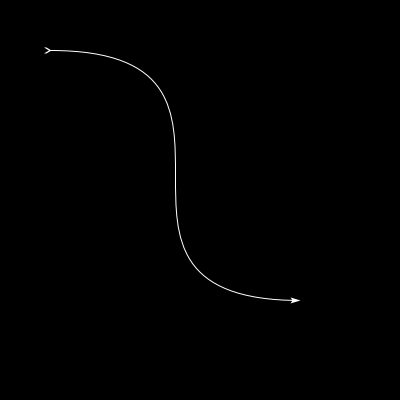
arrow example 2
arrow 1x2 spline 3 20x20 200x70 150x200 50x300 80x300 200x200
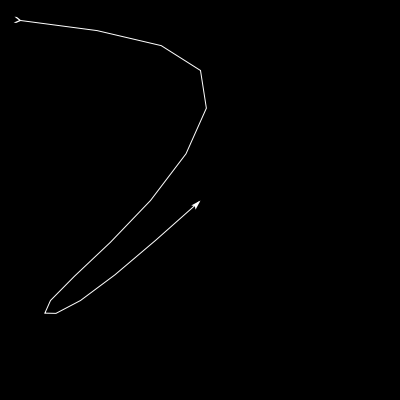
arrow example 3
arrow 1x2 spline closed 3 20x20 200x70 150x200 50x300 80x300 200x200
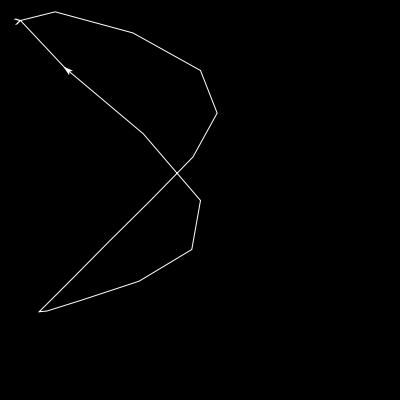
arrow example 4
arrow 1x2 polygon 20x20 200x70 150x200 50x300
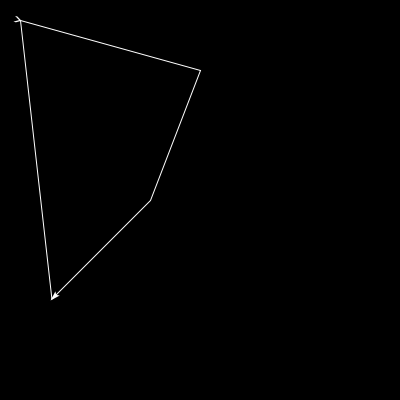
arrow example 5
arrow 1x2 box 20x20 150x200
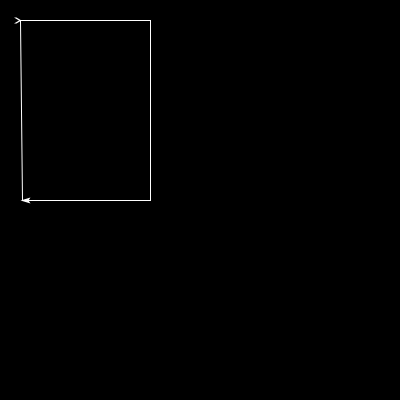
arrow example 6
Box
The box command provides a shortcut for a rectangular polygon. Only the upper-left and lower-right points are needed to draw the box.
| Argument | Datatype | Description |
|---|---|---|
| upper-left-point | pair! | |
| lower-right-point | pair! | |
| corner-radius | decimal! | Rounds corners |
A solid fill-pen will fill the box with that color.
fill-pen blue box 20x20 200x200
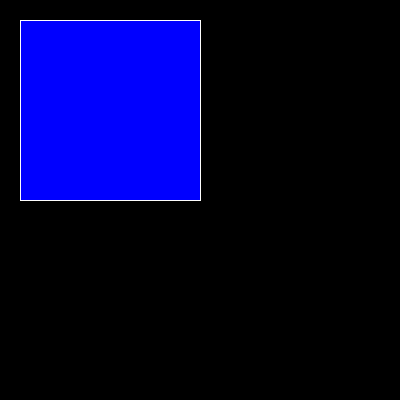
box example 1
An image used as the fill-pen will be repeated as the background.
fill-pen logo.gif box 20x20 200x200
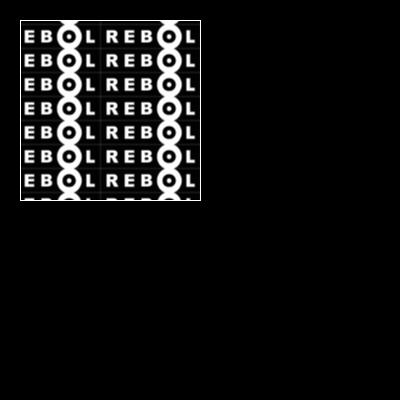
box example 2
line widths, patterns, joins are fully supported.
pen red line-pattern yellow 50 30 line-width 30 line-join round box 50x50 350x350
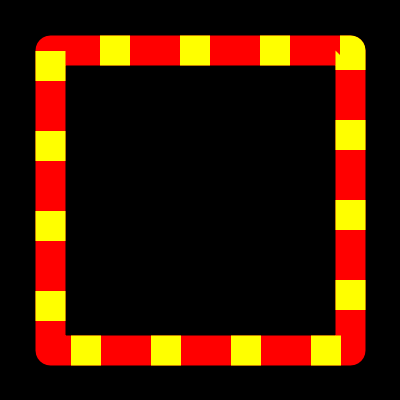
box example 3
Line
The line command draws a line between two points using the current pen, line-width, and line-pattern (if it is set).
| Argument | Datatype | Description |
|---|---|---|
| point1 | pair! | Starting point |
| point2 | pair! | End point or vertex point |
| point3 | pair! | Next point |
| ... | pair! | More points |
line 10x10 100x50
line example 1
If more than two points are given multiple lines are drawn in a connected fashion:
line 10x10 20x50 30x0 4x40
line example 2
Note that the end point is not connected to the first point. To do that, see the polygon command.
An example using pens and line attributes:
pen yellow line-width 8 line-pattern red 5 5 line 10x10 20x50 30x0 4x40 pen yellow line-width 5 line-cap round line 100x100 100x200 200X100 200X200
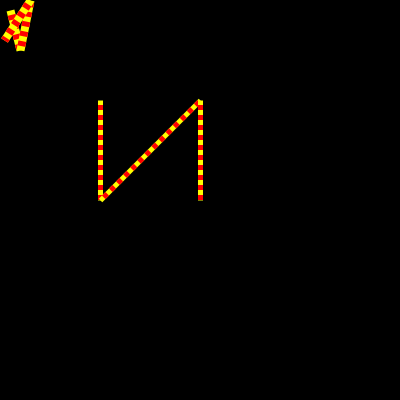
line example 3
Line-cap
Sets the style that will be used when drawing the ends of lines.
| Argument | Datatype | Description |
|---|---|---|
| mode | word! | Cap style |
The cap style can be: butt, square, or rounded.
line-cap butt pen yellow line-width 1 line 20x20 150x20 line-width 3 line 20x40 150x40 line-width 5 line 20x60 150x60 line-width 7 line 20x80 150x80 line-width 9 line 20x100 150x100 line-width 11 line 20x120 150x120 translate 0x140 line-cap square pen yellow line-width 1 line 20x20 150x20 line-width 3 line 20x40 150x40 line-width 5 line 20x60 150x60 line-width 7 line 20x80 150x80 line-width 9 line 20x100 150x100 line-width 11 line 20x120 150x120 translate 160x-70 line-cap rounded pen yellow line-width 1 line 20x20 150x20 line-width 3 line 20x40 150x40 line-width 5 line 20x60 150x60 line-width 7 line 20x80 150x80 line-width 9 line 20x100 150x100 line-width 11 line 20x120 150x120
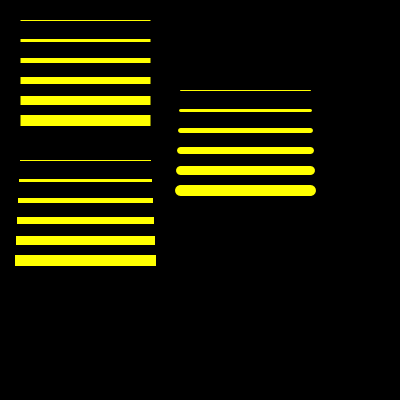
line-cap example 1
Line-join
Sets the style that will be used where lines are joined.
| Argument | Datatype | Description |
|---|---|---|
| mode | word! | Join style |
The join style can be: miter, miter-bevel, round, and bevel.
pen yellow line-width 15 line-join miter polygon 20x20 180x130 10x100 translate 0x140 line-join miter-bevel polygon 20x20 180x130 10x100 translate 200x-140 line-join round polygon 20x20 180x130 10x100 translate 0x140 line-join bevel polygon 20x20 180x130 10x100
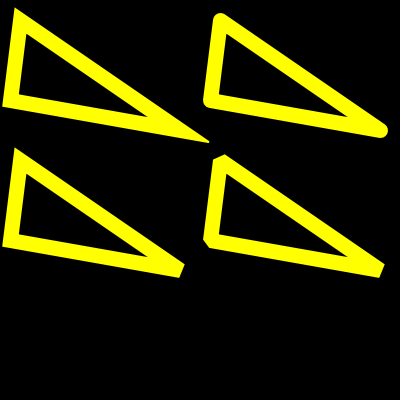
line-join example 1
Additional notes about LINE-CAP and LINE-JOIN
How are lines drawn:
| line | draws single lines (even if multiple line points is specified) |
| spline | draws 'connected' lines but the 'head' and 'tail' is splitted (until you specify CLOSED keyword) |
| polygon | always draws 'connected' lines in form of closed shape |
Effects of LINE-CAP and LINE-JOIN:
| line | shape of 'head' and 'tail' is affected by LINE-CAP mode |
| spline | shape of 'line joins' is affected by LINE-JOIN mode; if CLOSED is defined shape of 'head' and 'tail' is affected by LINE-CAP mode |
| polygon | shape of all 'line joins' is affected by LINE-JOIN mode |
Line-pattern
Set the line pattern. The line pattern will remain in effect until it is set to a new value or disabled using off.
| Argument | Datatype | Description |
|---|---|---|
| dash-color | tuple! | |
| stroke-size | decimal! | |
| dash-size | decimal! | |
| stroke-size | decimal! | |
| dash-size | decimal! | |
| ... | decimal! |
Set it to 5 of yellow and 5 of red.
anti-alias off pen yellow line-pattern red 5 5 line-width 3 box 20x20 200x200
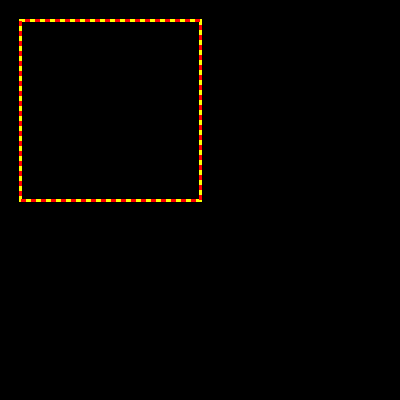
line-pattern example 1
To draw a dashed line, with a transparent pen, the off pen color must come first.
To clear the current line pattern, set it to off.
anti-alias off pen off line-width 4 line-pattern yellow 7 2 box 20x20 200x200 line-pattern off box 40x40 240x240 pen blue box 60x60 260x260
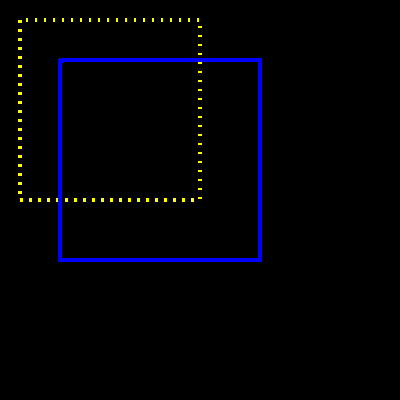
line-pattern example 2
Complex patterns can be specified by repeating values for stroke and dash sizes
anti-alias off line-width 4 pen blue line-pattern red 7 2 4 4 3 6 box 20x20 380x380 pen red line-pattern yellow 1 5 box 40x40 360x360 line-pattern off box 60x60 340x340 line-pattern blue 10 20 40 80 box 80x80 320x320 line-pattern green 1 4 4 4 box 100x100 300x300 line-pattern yellow 4 8 12 16 box 120x120 280x280 line-pattern yellow 4 4 box 140x140 260x260
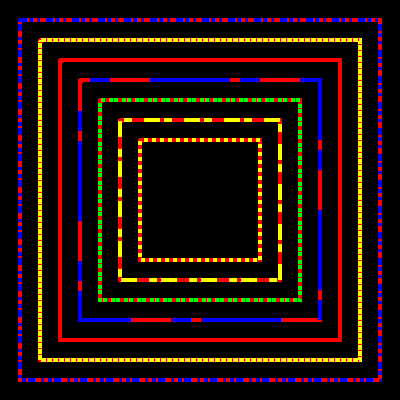
line-pattern example 3
Line-width
Sets the line width.
| Argument | Datatype | Description |
|---|---|---|
| width | number! | Zero, or negative values, produce a line-width of 1. |
| fixed-width | word! | If fixed is specified. Line width is not changed during scaling. |
Default dynamic line width example:
line-width 3 pen yellow reset-matrix scale 1.5 1.5 translate 100x100 polygon 50x5 62x40 95x40 68x60 80x95 50x74 20x95 32x60 5x40 38x40 reset-matrix translate 100x100 polygon 50x5 62x40 95x40 68x60 80x95 50x74 20x95 32x60 5x40 38x40 reset-matrix scale .5 .5 translate 100x100 polygon 50x5 62x40 95x40 68x60 80x95 50x74 20x95 32x60 5x40 38x40 reset-matrix scale .2 .2 translate 100x100 polygon 50x5 62x40 95x40 68x60 80x95 50x74 20x95 32x60 5x40 38x40
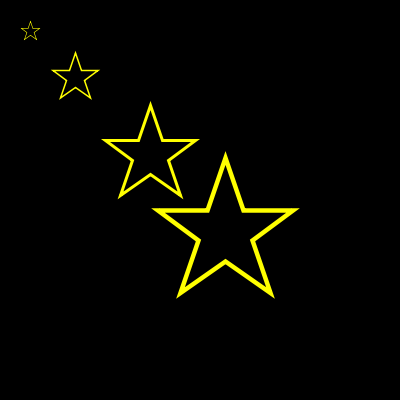
line-width example 1
Fixed line width example:
line-width 3 fixed pen yellow reset-matrix scale 1.5 1.5 translate 100x100 polygon 50x5 62x40 95x40 68x60 80x95 50x74 20x95 32x60 5x40 38x40 reset-matrix translate 100x100 polygon 50x5 62x40 95x40 68x60 80x95 50x74 20x95 32x60 5x40 38x40 reset-matrix scale .5 .5 translate 100x100 polygon 50x5 62x40 95x40 68x60 80x95 50x74 20x95 32x60 5x40 38x40 reset-matrix scale .2 .2 translate 100x100 polygon 50x5 62x40 95x40 68x60 80x95 50x74 20x95 32x60 5x40 38x40
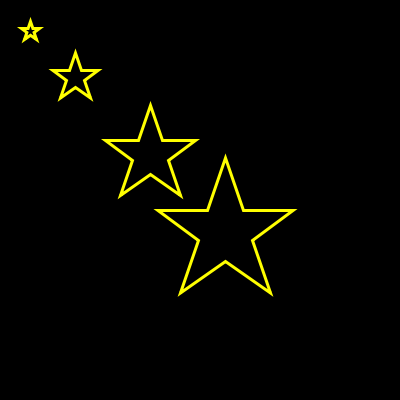
line-width example 2
Polygon
The polygon command lets you draw a closed area of line segments. It is similar to the line command, but the first and last points are connected.
| Argument | Datatype | Description |
|---|---|---|
| point1 | pair! | |
| point2 | pair! | |
| point3 | pair! | |
| ... | pair! |
polygon 100x100 100x200 200X100 200X200
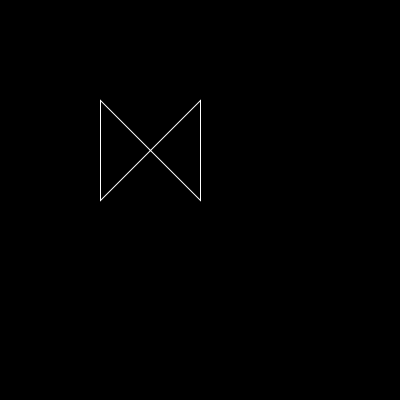
polygon example 1
pen yellow fill-pen orange line-width 5 line-join round polygon 100x100 100x200 200X100 200X200
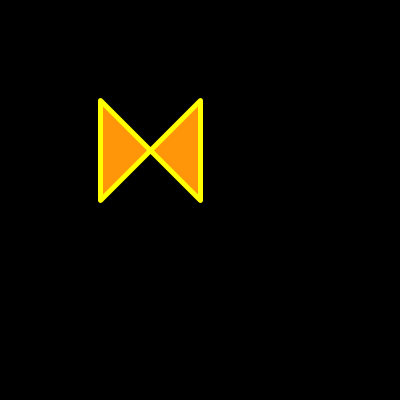
polygon example 2
Shape
Draws shapes using the SHAPE sub-dialect
| Argument | Datatype | Description |
|---|---|---|
| shape-cmd-block | block! |
For a description of the SHAPE sub-commands along with many examples, see R3 Draw - Shape Sub-Commands.
A selected example is:
pen yellow
line-width 3
shape [
move 0x399
line 42x357
arc 84x315 25 20 -45 sweep
line 126x273
arc 168x231 25 40 -45 sweep
line 210x189
arc 252x147 25 60 -45 sweep
line 294x105
arc 336x63 25 80 -45 sweep
line 399x0
move 0x0
]
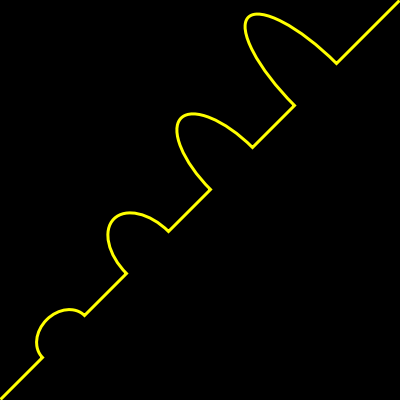
Shape example
Triangle
The TRIANGLE command provides a shortcut for a triangular polygon with optional shading parameters (Gouraud shading). The three vertices of the triangle are used to specify it.
| Argument | Datatype | Description |
|---|---|---|
| vertex1 | pair! | |
| vertex2 | pair! | |
| vertex3 | pair! | |
| color1 | tuple! | |
| color2 | tuple! | |
| color3 | tuple! | |
| dilation | decimal! | This is useful for eliminating anitaliased edges |
Simple triangle:
fill-pen red triangle 50x150 150x50 150x150
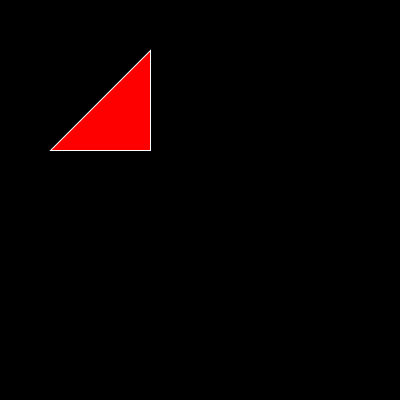
triangle example 1
A group of triangles. This should make it easy to see where each triangle is:
pen off triangle 50x150 150x50 150x150 red green blue triangle 150x50 250x150 150x150 green yellow blue triangle 250x150 150x350 150x150 yellow orange blue triangle 150x350 50x150 150x150 orange red blue translate 200x-15
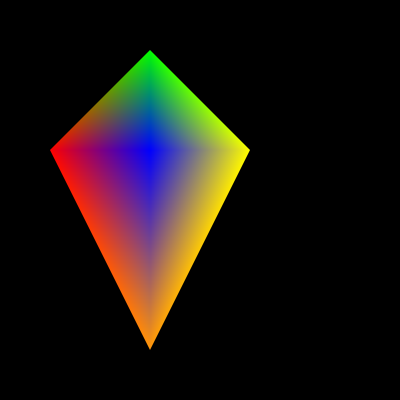
triangle example 2
The same triangle group but slightly rotated to show for what the dilation parameter can be used:
pen off rotate 5 triangle 50x150 150x50 150x150 red green blue triangle 150x50 250x150 150x150 green yellow blue triangle 250x150 150x350 150x150 yellow orange blue triangle 150x350 50x150 150x150 orange red blue translate 200x-15 triangle 50x150 150x50 150x150 red green blue 0.33 triangle 150x50 250x150 150x150 green yellow blue 0.33 triangle 250x150 150x350 150x150 yellow orange blue 0.33 triangle 150x350 50x150 150x150 orange red blue 0.33
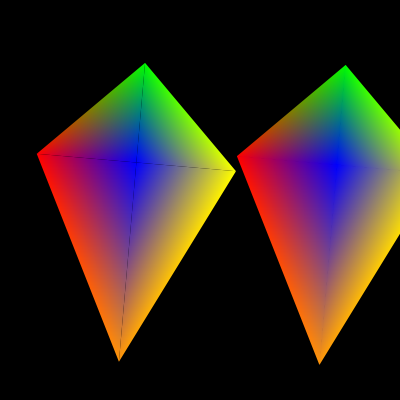
triangle example 3
This gives you a much more subtle blending in the middle:
pen off triangle 50x150 150x50 150x150 red green gray triangle 150x50 250x150 150x150 green yellow gray triangle 250x150 150x350 150x150 yellow orange gray triangle 150x350 50x150 150x150 orange red gray
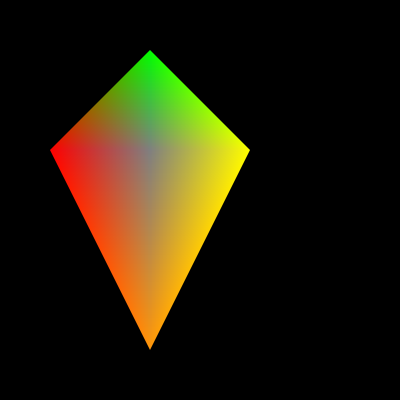
triangle example 4
And this shows simple highlighting/shading:
pen off triangle 50x150 150x50 150x150 water sky sky triangle 150x50 250x150 150x150 water coal sky triangle 250x150 150x350 150x150 coal coal sky triangle 150x350 50x150 150x150 coal water sky
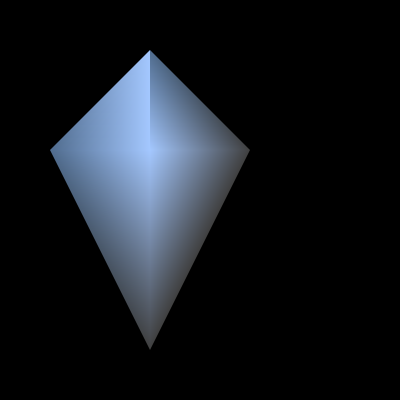
triangle example 5